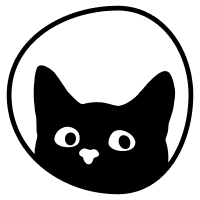How do I invite other team members?
In this article, we'll look at inviting other team members to work on this account and keeping track of invitations.
Follow the steps below:
Log in to Social Cat.
Click on the profile picture at the top left of the screen.
Click on "Settings" and then "Team."
Use the "Invite" function to invite the team member and assign him a role.
What are the roles that can be assigned?
Owner - This role allows you to manage subscriptions, invite users, and update other users' roles.
Influencer Manager - This role is associated with managing influencers within Social Cat.
Primary Contact - The primary user will be notified about influencer communications.
How do I keep track of invitations?
While logged in, go to the "Invitations" tab from the same page, "Settings." There, you can find all the active team members and update their roles accordingly.
Please be advised the number of team members you can invite depends on your subscription plan. Check our pricing page for more information.
Still have questions? 🤔 Please send us a message or email us at hello@thesocialcat.com.