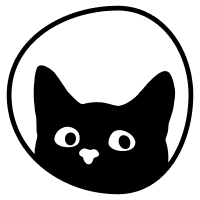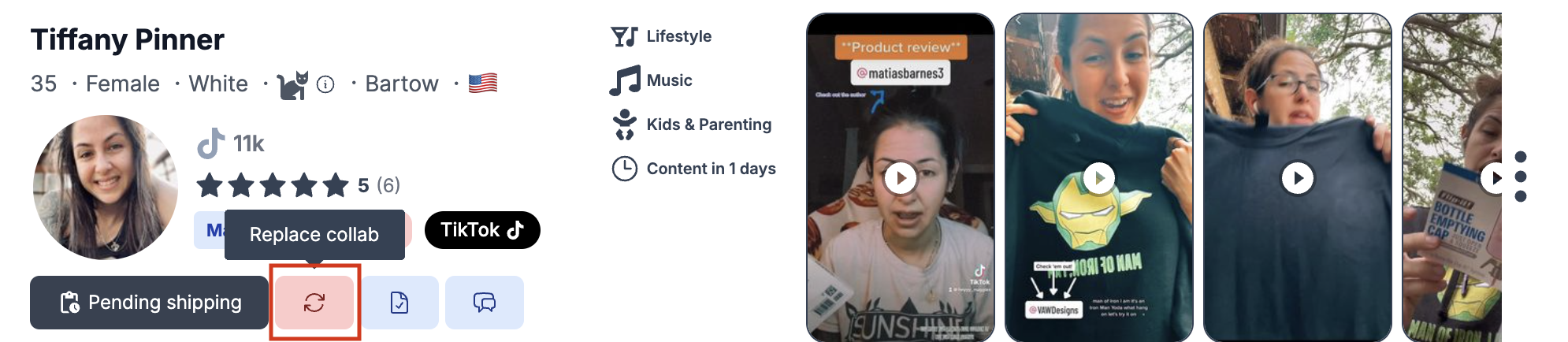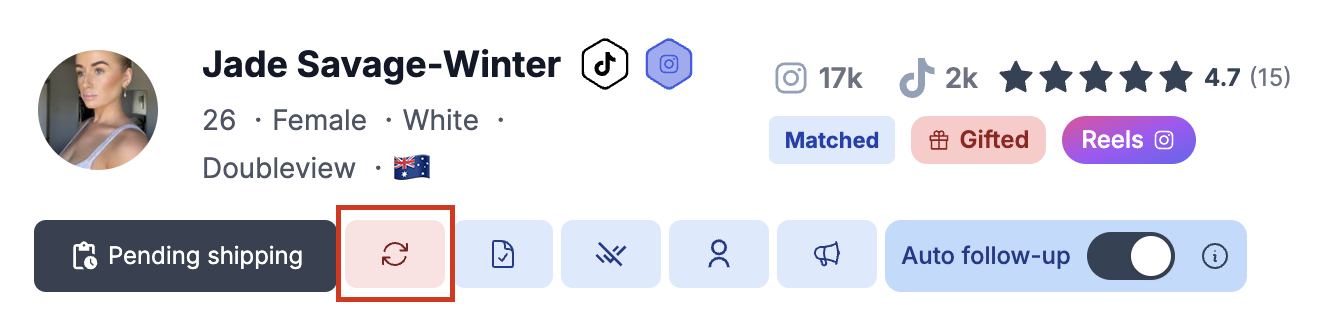How to replace a match?
This article teaches you step-by-step how to replace matches on our platform.
Before we proceed, it's worth noting that collaborations and matches are the same thing, and we use both terms across our Help Center.
There are two ways of replacing matches (collaborations) on our platform.
From the Campaigns section:
Log in to your account.
Navigate to campaigns and select the campaign where this collaboration is.
Go to Matches and find the collaboration you'd like to replace by either scrolling through them or searching by name.
Use the replace feature highlighted in red. Please see the screenshots below:
From the Messages section:
Log in to your account
Navigate to messages and find the conversation with the creator you want to be replaced
Once you open the chat box at the top left, you will see the same icon to replace a match available. Please see the screenshots below to see how it looks.
Want to learn when to replace a match? This article might help. If you're wondering if you get another match when you replace one, we wrote an entire article about this.
Still have questions? 🤔 Please send us a message or email us at hello@thesocialcat.com.