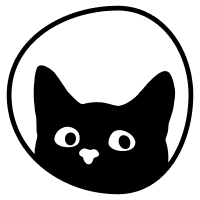How to use templates?
In this article, we'll learn more about the templates feature and how to use it.
To make communication with creators easier, we have included templates that you can quickly access and edit from your Inbox.
To create new templates, follow these steps:
Click on your brand's name/logo at the top left
Select "Edit templates"
Click on "New template," start writing, and remember to save when you're done.
You can also edit any existing templates by clicking on the "Edit" button next to the template you want to modify.
If you have your Inbox open and you are discussing the delivery of a particular collaboration with specific creators, you will see the templates symbol at the bottom right in light blue.
Click on it and choose the pre-saved template. The text will be automatically added to your conversation, and you can then send it.
This is a great way to clearly outline your expectations and deliverables in detail and efficiently communicate your thoughts to the creator.
💡Tip: We suggest creating some templates and having them ready. This will help make the entire communication and collaboration process even smoother.
Still have questions? 🤔 Please send us a message or email us at hello@thesocialcat.com.